How To Change Just One Page To Landscape In Word
The default orientation for a Microsoft Word document is portrait. The portrait layout works well for text, but for images or graphs, the landscape orientation is better. Sometimes users would have text in their document and a picture or chart in a particular document that they want to make landscape, but instead, all pages end up being landscape after the landscape feature is selected, but the users want to avoid such a thing and only want a single page to be landscape.
An Orientation in Microsoft Word is a feature that gives a portrait and a landscape layout to your documents.
How to make one page landscape in Word
Follow these suggestions to change the orientation of a single document to the landscape layout.
- Using Section Breaks
- Using Page Setup
Let us see the method in detail.
1] Using Section Breaks
Section Breaks are one method to make one page in the document landscape, and here's how.
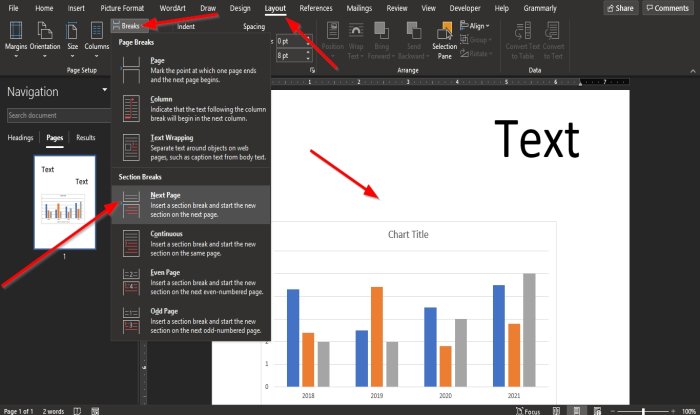
Click where you want the page layout to be. In the tutorial, we will place the cursor above the graph.
Click the Layout tab, and in the Page Setup group, click the drop-down arrow for Breaks.
In the drop-down list under Section Breaks, select the option Next Page.
The Next Page option inserts a section break and starts a new section on the next page.
You will notice once the Next Page option is selected, the graph where we place the cursor above will move to the next page.
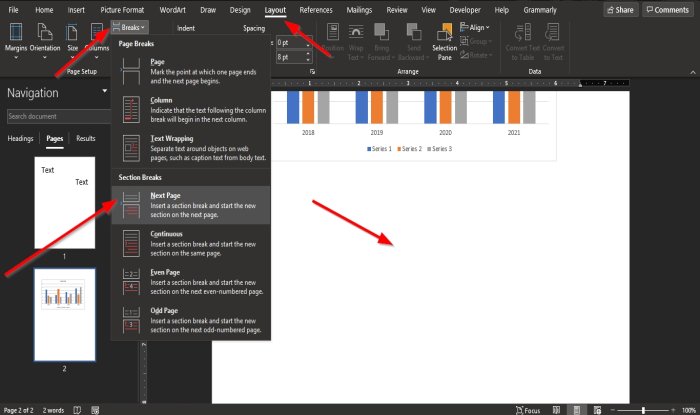
Place the cursor below the graph on the second page.
Then go to the Layout tab again and select Breaks in the Page Setup group.
In the drop-down list under Section Breaks, select the option Next Page.
Another page will appear beneath the page with the graph.
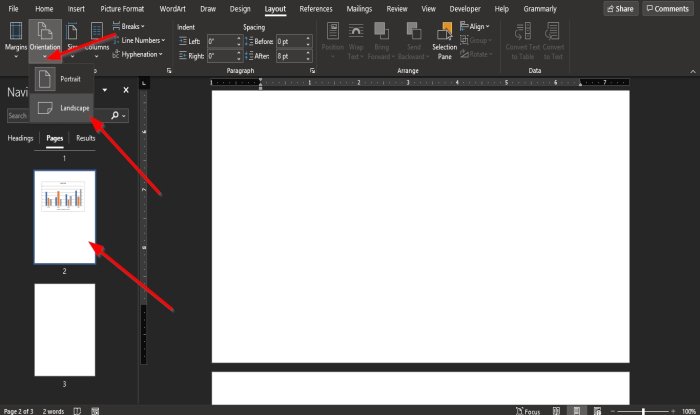
Then click the page with the graph, then click Orientation in the Page Setup group and select Landscape.
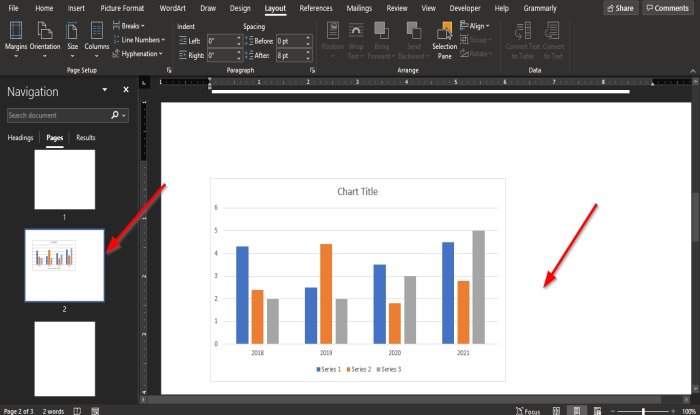
The page with the graph will become landscape.
2] Using Page Setup
This method is the easiest method to make a single document landscape, and here's how to do it.
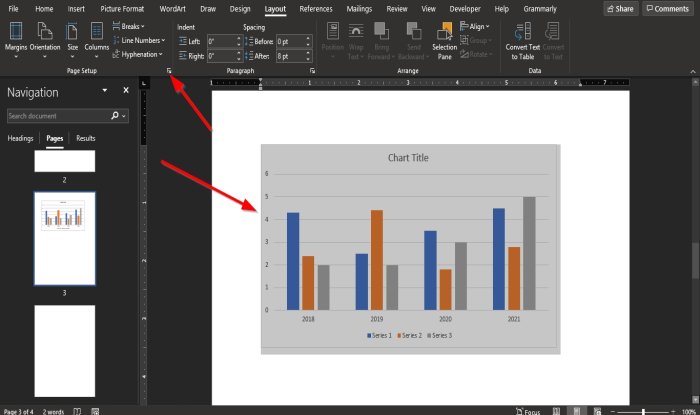
Highlight the graph, then click the Page Setup arrow on the bottom right of the Page Setup group.
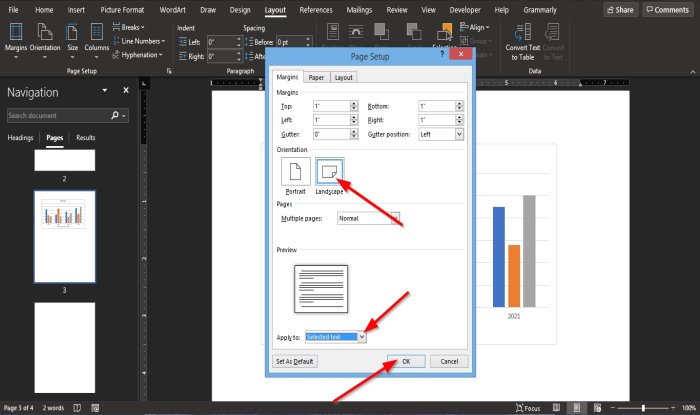
A Page Setup dialog box will appear.
Inside the dialog box, under the Orientation section, select Landscape.
At the bottom of the dialog log box where you see Apply to, click the drop-down arrow of the list box and select Selected Text.
Then click OK.
The page is now in a landscape layout.
We hope this tutorial helps you understand how to make one page landscape in Microsoft Word.
Read next: How to Add or Delete Words from the Word Dictionary.
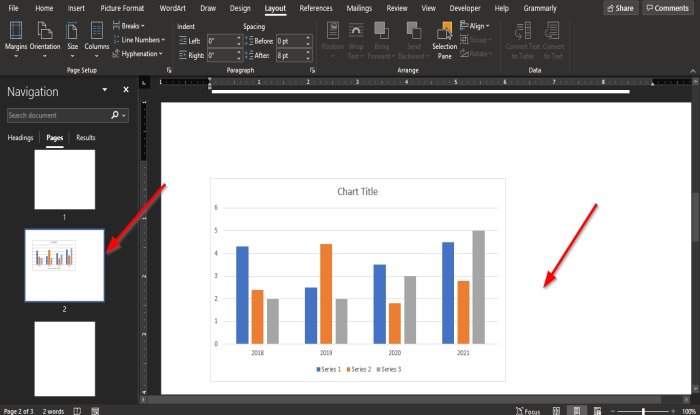
Shantel is a university student studying for Bachelor of Science in Information Technology. Her goal is to become a Database Administrator or a System Administrator. She enjoys reading and watching historical documentaries and dramas.
How To Change Just One Page To Landscape In Word
Source: https://www.thewindowsclub.com/how-to-make-one-page-landscape-in-word
Posted by: greeruposed.blogspot.com

0 Response to "How To Change Just One Page To Landscape In Word"
Post a Comment