How To Change Font In Mx Player
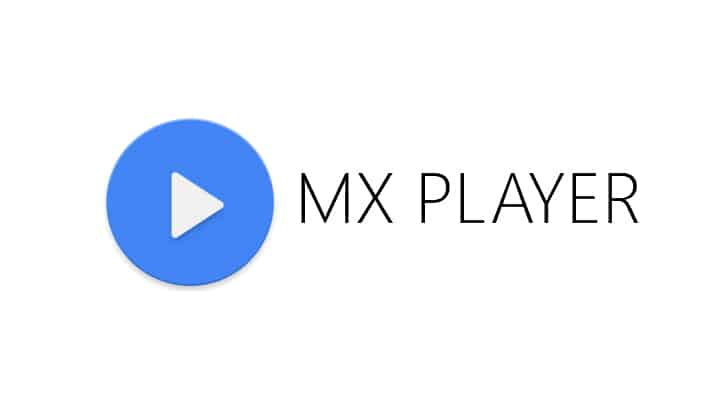
MX Player is one the most famous and probably the best video player for Android.
When the need of playing almost all the video files is sufficed not many people care to dive into its settings options. In the settings, MX Player has lots of functions that can increase your level of satisfaction. Here are some of the tips and tricks that I think you should know.
Prerequisite: Before you continue to read rest of the article, make sure that you are running the latest version of MX Player.
1. Subtitles
You must be aware that MX Player supports subtitles if it's already available in your device. But what if you don't have the subtitle? By using MX Player, you can download the subtitle with leaving the app. To do so, play a video and tap on the three vertical dots on the top right of the screen and tap on "Subtitles", then " Get subtitles online ", and then " search". Now, tap OK and it will search for subtitles online. Once subtitles are searched, select one subtitle and tap on "download".
If the subtitle is not synchronized properly, you can synchronize it in the app. Go to Settings > Subtitles > Synchronize . Adjust the timing by using the panel on the bottom right.
You can also adjust the height of subtitles. To do so, tap and hold on a subtitle while it's playing for a second. Now slide your finger up or down to adjust the height of it.
2. Customize Subtitle Text
MX Player also lets you customize the text of subtitles. To customize it, open the app and go to app settings by tapping on three vertical dots on top right corner and selecting "Settings" from the menu. Then go to "Subtitles". Look for " Appearance " on this screen. You'll see options like text, layout, and font folder under it. From these options, you can edit things like font size, color, scale, shadow, alignment, background, etc.
3. Customize Video Player
To customize the video player, go to app settings and then to "Player". From this screen, you can customize things like themes, style, orientation, gestures, lock mode, forward button, backward button, zoom, preview, background play, etc.
4. Add AC3 & DTS Support
When MX Player lost support for AC3 and DTS due to some licensing issue, a lot of fans started to look for alternatives. But such a small problem shouldn't make you move to another video player. There are two solutions to this problem. First, you can downgrade to an older version by installing an old apk. Second, you can install a custom codec. Here's how to install it:
- Download suitable custom codec from here
- Open MX Player and go to settings > decoder > custom codec
- Using the file browser, select the downloaded codec.
- Now MX Player will restart. If it doesn't, then restart it yourself. Now it will support AC3 and DTS videos.
Do you know any other helpful tips and tricks for MX Player? Let us know in the comments section below.
How To Change Font In Mx Player
Source: https://www.droidviews.com/mx-player-android-4-tips-tricks-know/
Posted by: greeruposed.blogspot.com

0 Response to "How To Change Font In Mx Player"
Post a Comment